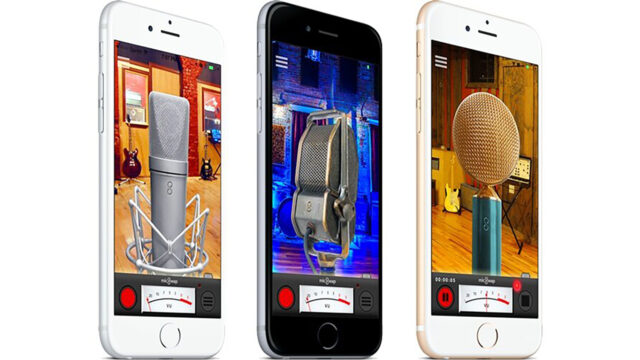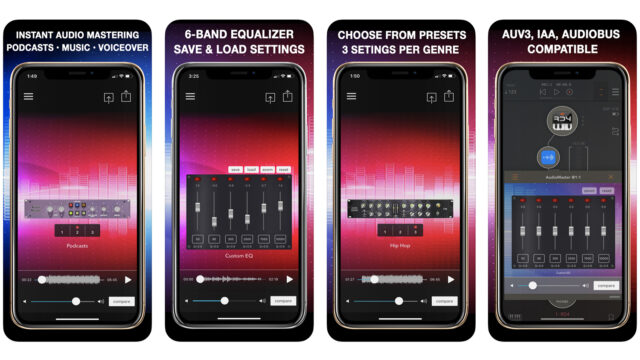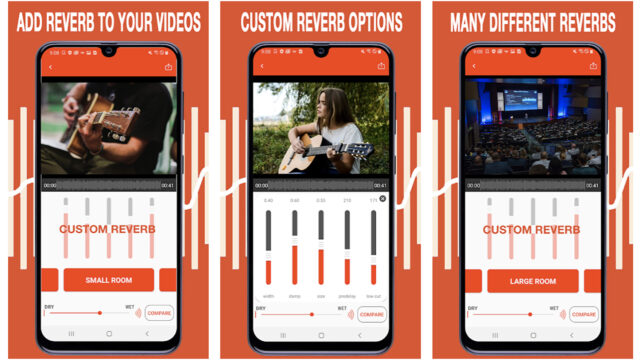Insta360 Studio Update
The Insta360 Studio is a desktop editing software designed to be used with Insta360 cameras such as ONE R, ONE X2 (check our first-look-review here), GO 2, and ONE X. It is available for Windows and Mac OS computers, and it also offers full compatibility with M1 Macs.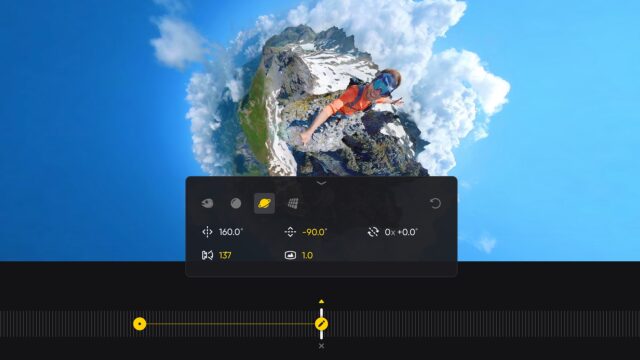
- Import. After connecting an Insta360 camera to the computer, the Insta360 Studio will automatically recognize the camera and prompt users to select individual files or import all files saved on the SD card. Once imported, the files will now appear in a sidebar on the left of the interface with three different preview options, including a new thumbnail preview option for a large view of each file’s content. Users can also filter the files by saved location and favorite files for easier access.
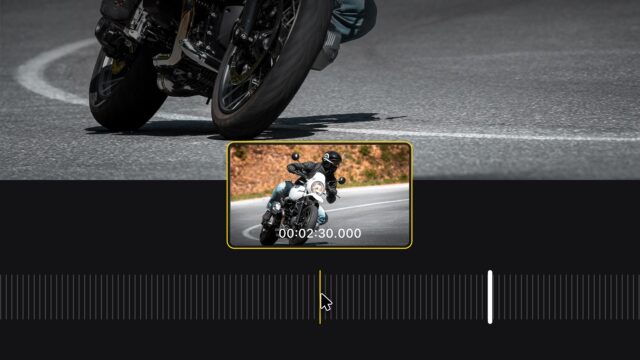
- Edit. Reframing 360 footage with keyframes should now be easier according to Insta360. When users click the timeline to add a keyframe, a new window will pop up showing options to adjust the pan angle, tilt angle, roll angle, FOV, and distance. The video timeline has also been revamped, displaying a thumbnail preview when hovering over the timeline. Buttons for tracking targets (Deep Track), adjusting the video speed (TimeShift), and adding motion blur are now easier to find. Last but not least, users can undo operations by clicking the undo icon or pressing ⌘Z, as well as redo operations.
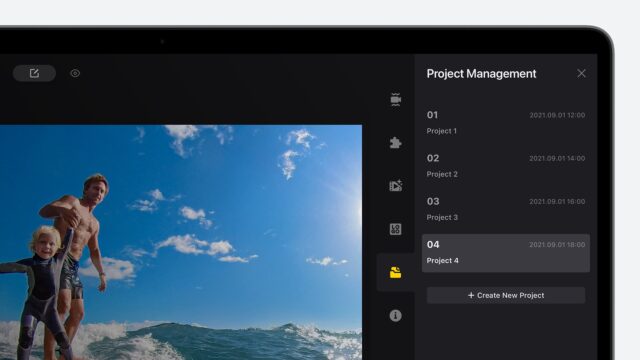
- Project Management. On the right sidebar, a new “Project Management” panel is available for editing and saving different versions of the same raw files simultaneously. Users can both clone an edited video or start a new project from the raw file.
- Export. With the new version of the Insta360 Studio, users can now save their preferred export settings (e.g. resolution, bitrate, and encoding format) as a preset for easier access in the future. The exports can now also be added to a queue, so the edits can be exported together all at once.
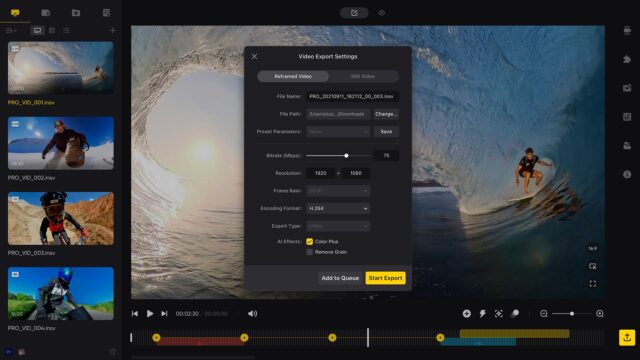
Price and availability
The new Insta360 Studio update is free of charge. The latest version of the application can be downloaded directly from the Insta360 website. Do you use Insta360 cameras for your work? Do you have experience working with the Insta360 Studio? How do you like the new updates? Let us know in the comments section underneath the article.-